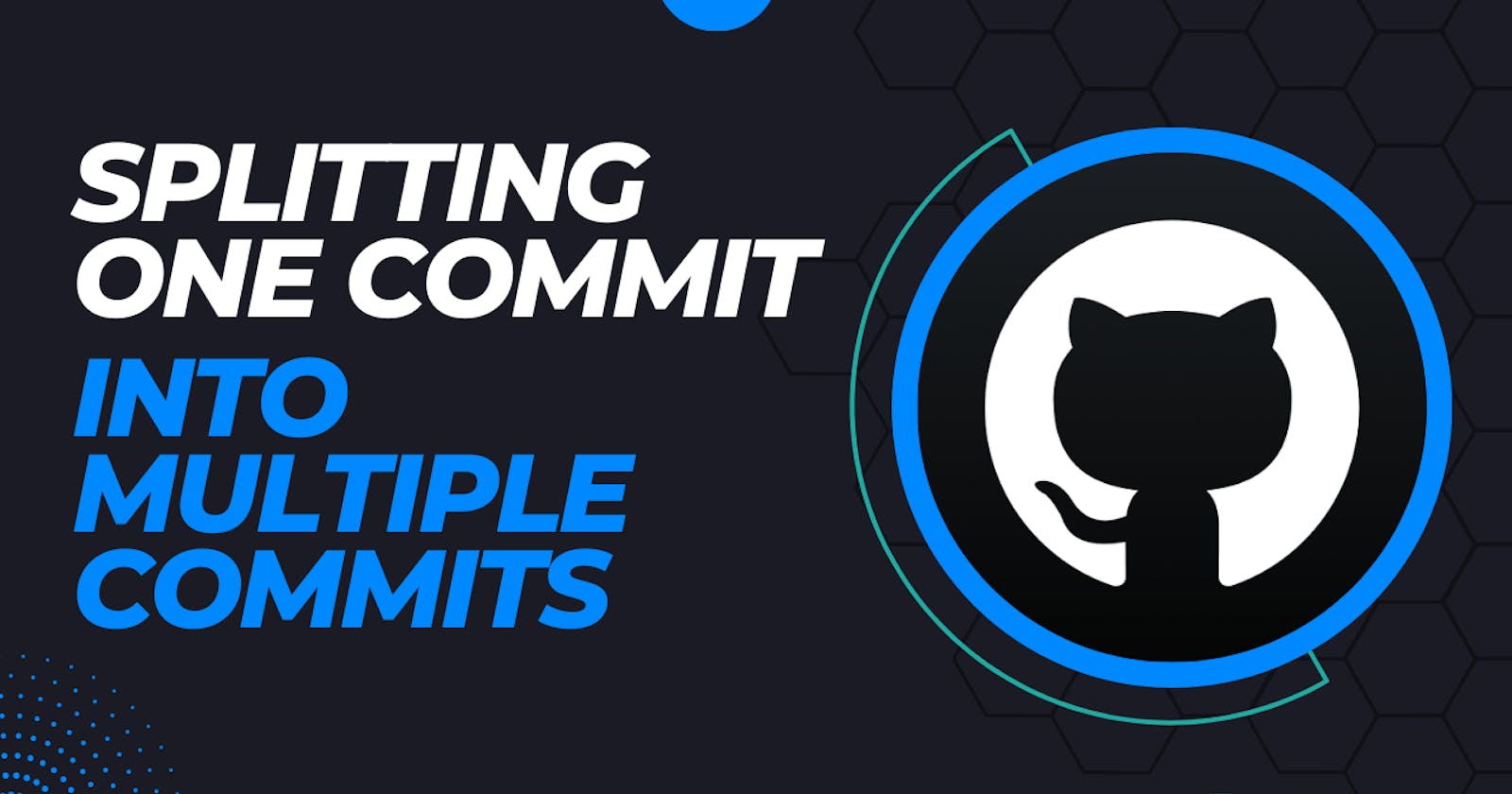A Detailed Guide: Splitting a Single Commit into Multiple Commits Using Git
Streamlining Your Project's History: An In-Depth Guide to Splitting a Single Commit into Multiple Commits with Git
Table of contents
- Introduction 😀
- Video about this topic 🚀
- Decoding Git Commits 🔥
- Implementing Interactive Rebasing 🧑💼
- Harnessing Patch Mode 📳
- Detailed Steps to Split a Commit into Multiple Commits 🪜
- Step 1: Identify Your Commit
- Step 2: Start an Interactive Rebase
- Step 3: Set Your Commit to Edit
- Step 4: Reset the Commit
- Step 5: Stage Hunks for Your First Commit
- Step 6: Create Your First Commit
- Step 7: Stage Hunks for Your Second Commit
- Step 8: Create Your Second Commit
- Step 9: Repeat for Additional Commits
- Step 10: Complete the Rebase
- Conclusion ⛳
Introduction 😀
Working efficiently with Git, a widely used version control system, involves refining your commit history for clarity and understandability. An integral part of this process might be splitting a single larger commit into multiple smaller, logically separated commits. This article provides a detailed step-by-step guide on this process, leveraging Git's interactive rebasing and patch mode.
Video about this topic 🚀
Decoding Git Commits 🔥
In Git, a commit is essentially a snapshot of your project at a specific point in time. When we discuss splitting a commit, we refer to creating several new snapshots (commits) from one original snapshot, with each new commit encapsulating a specific part of the changes made in the original commit.
Implementing Interactive Rebasing 🧑💼
Git's interactive rebasing tool allows users to modify their commit history in a variety of ways. These include reordering commits, modifying commit messages, and splitting larger commits into smaller ones. The command used to initiate interactive rebasing is git rebase -i.
Harnessing Patch Mode 📳
Alongside interactive rebasing, we'll also use Git's patch mode. This feature allows users to selectively stage changes or 'hunks', providing granular control over what changes are included in a commit.
Detailed Steps to Split a Commit into Multiple Commits 🪜
Step 1: Identify Your Commit
Start by viewing a list of your previous commits using git log and identify the commit you wish to split. Each commit is represented by a SHA hash, which you can use to specify the commit in later commands. For example, you might see something like this:
git log
commit a1b2c3d4e5f6g7h8i9j0k1l2m3n4o5p6q7r8s9t0
Author: Your Name <your.email@example.com>
Date: Mon Sep 20 16:20:13 2021 -0700
Your commit message
In this case, a1b2c3d4e5f6g7h8i9j0k1l2m3n4o5p6q7r8s9t0 is the SHA hash.
Step 2: Start an Interactive Rebase
To start the interactive rebase process, use the command git rebase -i HEAD~1.
git rebase -i HEAD~1
Step 3: Set Your Commit to Edit
Replace the word pick with edit next to the commit you plan to split. Save and close the file to proceed.
Step 4: Reset the Commit
After marking your commit for editing, reset it using the command git reset HEAD^. This command unstages all the changes made in the commit but keeps them in your working directory for recommitting.
git reset HEAD^
Step 5: Stage Hunks for Your First Commit
Begin the process of selectively staging your changes using Git's patch mode. Start this process using git add -p. Git will then present different 'hunks' of changes. For each hunk, answer y if you want to include it in your first new commit, or n to skip it for now.
git add -p
Here's a brief overview of the options:
y: stage this hunk for the next commitn: do not stage this hunk for the next commitq: quit; do not stage this hunk or any of the remaining onesa: stage this hunk and all later hunks in the filed: do not stage this hunk or any of the later hunks in the fileg: select a hunk to go to/: search for a hunk matching the given regexj: leave this hunk undecided, see the next undecided hunkJ: leave this hunk undecided, see the next hunkk: leave this hunk undecided, see the previous undecided hunkK: leave this hunk undecided, see the previous hunks: split the current hunk into smaller hunkse: manually edit the current hunk?: print help
Step 6: Create Your First Commit
After staging the desired hunks for your first commit, use git commit -m "Your first commit message" to create your first new commit.
git commit -m "Your first commit message"
Step 7: Stage Hunks for Your Second Commit
Next, we'll stage the hunks for the second commit. Run git add -p again to bring up the remaining hunks. Choose the hunks you wish to include in the second commit by answering y to the prompts.
git add -p
Step 8: Create Your Second Commit
Once you've staged all the hunks for your second commit, create this commit using git commit -m "Your second commit message".
git commit -m "Your second commit message"
Step 9: Repeat for Additional Commits
If you wish to create more commits, continue this process of staging hunks and creating new commits as many times as needed. For each commit, use git add -p to stage hunks, then git commit -m "Your nth commit message" to create the commit.
Step 10: Complete the Rebase
After you've created all your new commits, you can conclude the interactive rebase process with git rebase --continue.
git rebase --continue
Conclusion ⛳
By harnessing Git's interactive rebasing and patch mode features, you can effectively split a single larger commit into several smaller, logically separated commits. This technique enhances the clarity of your commit history and facilitates a better understanding of the project's evolution.
That's it for now.
You can Buy Me a Coffee if you want to and please don't forget to follow me on YouTube, Twitter, and LinkedIn also.
If you have any questions or would like to share your own experiences, feel free to leave a comment below. I'm here to support and engage with you.